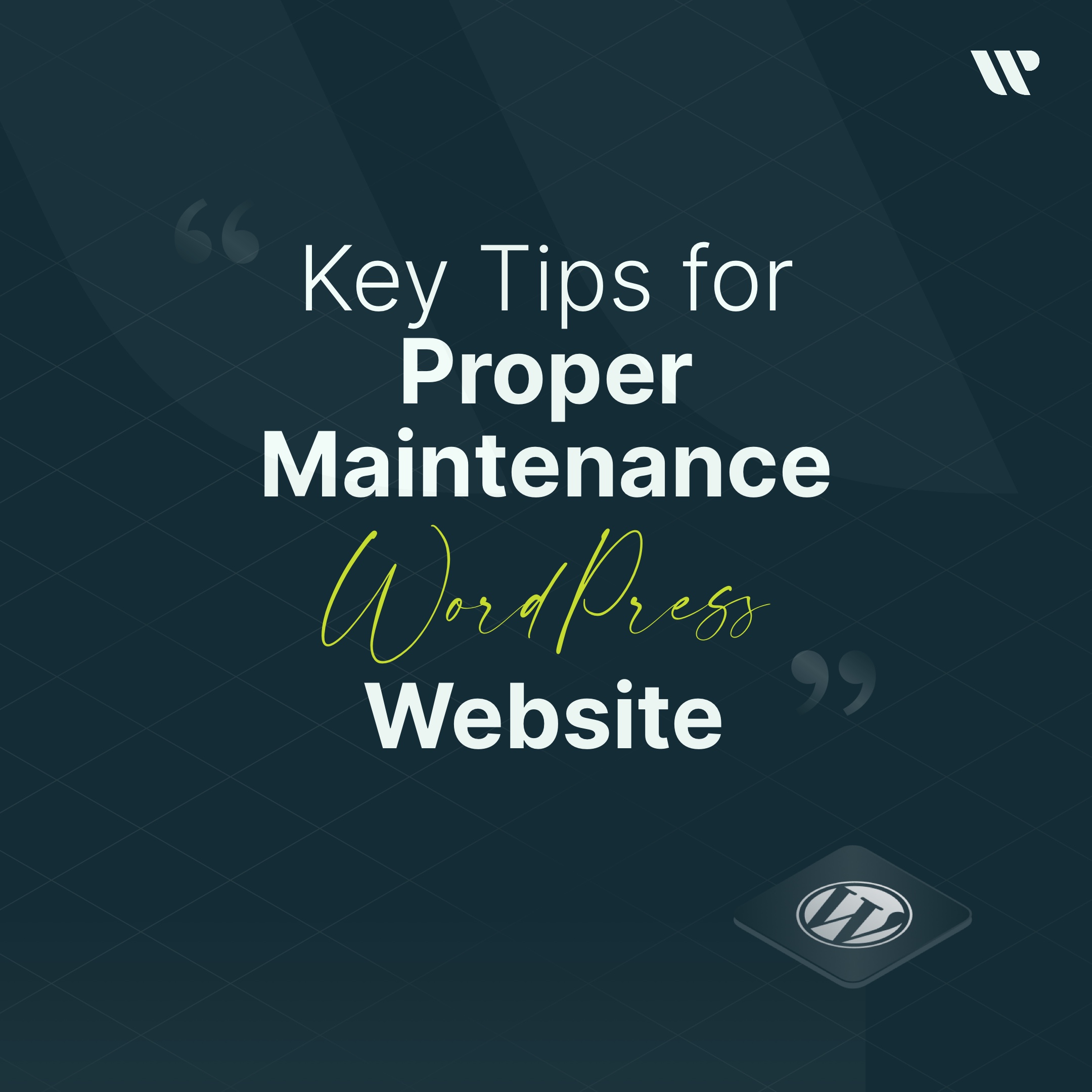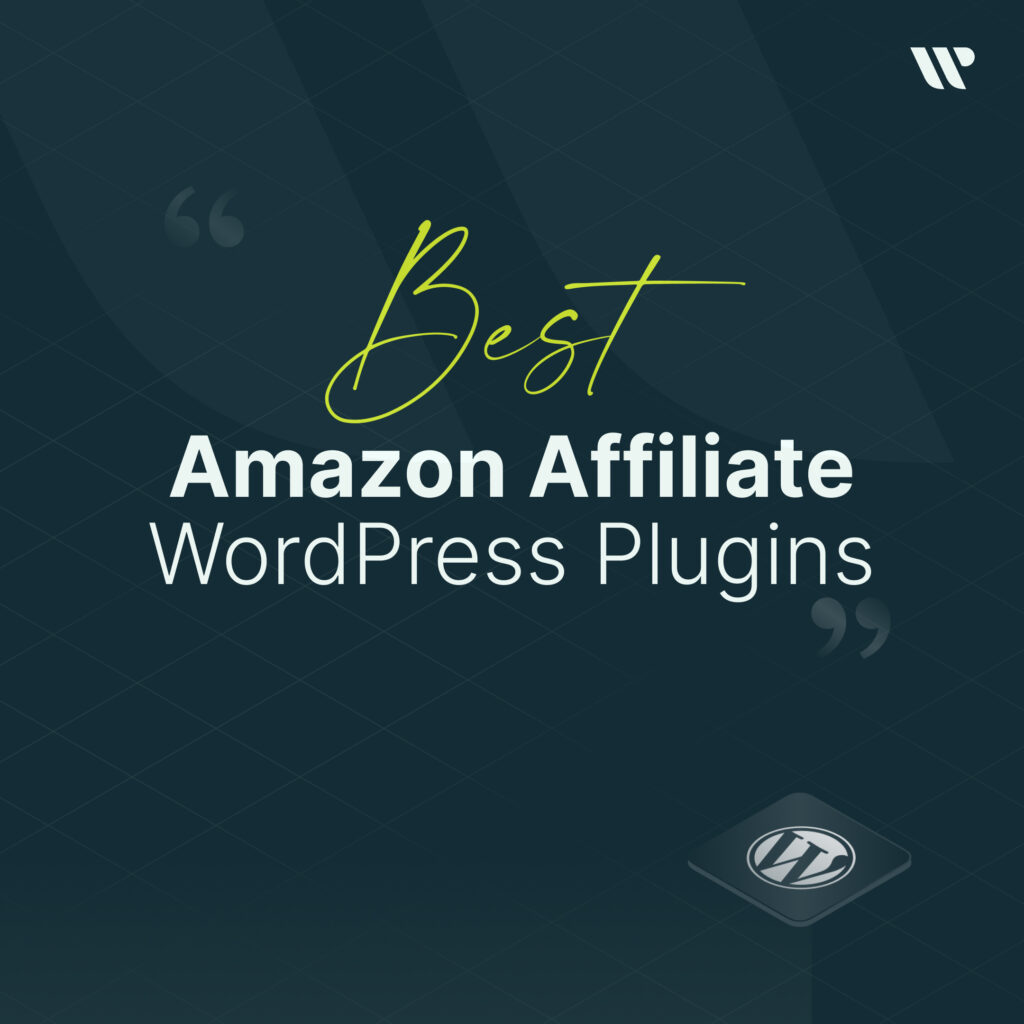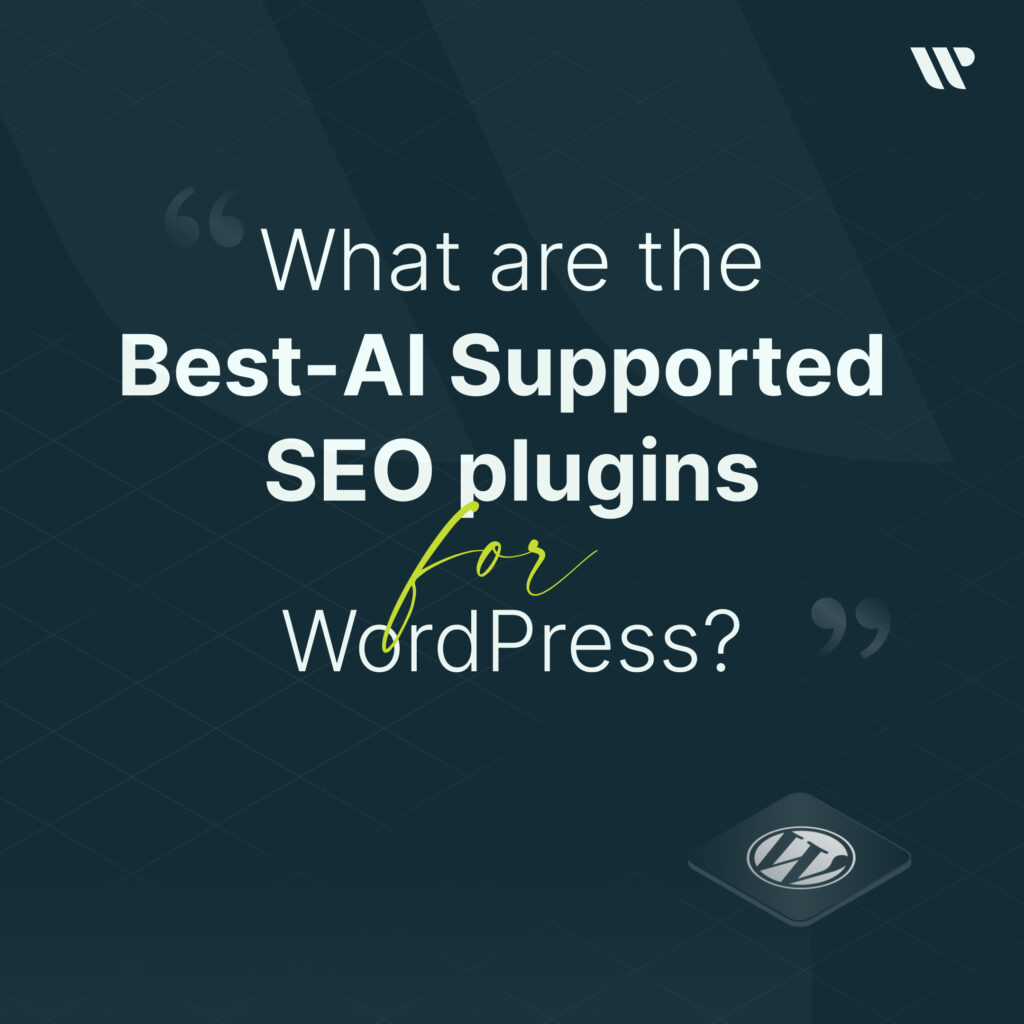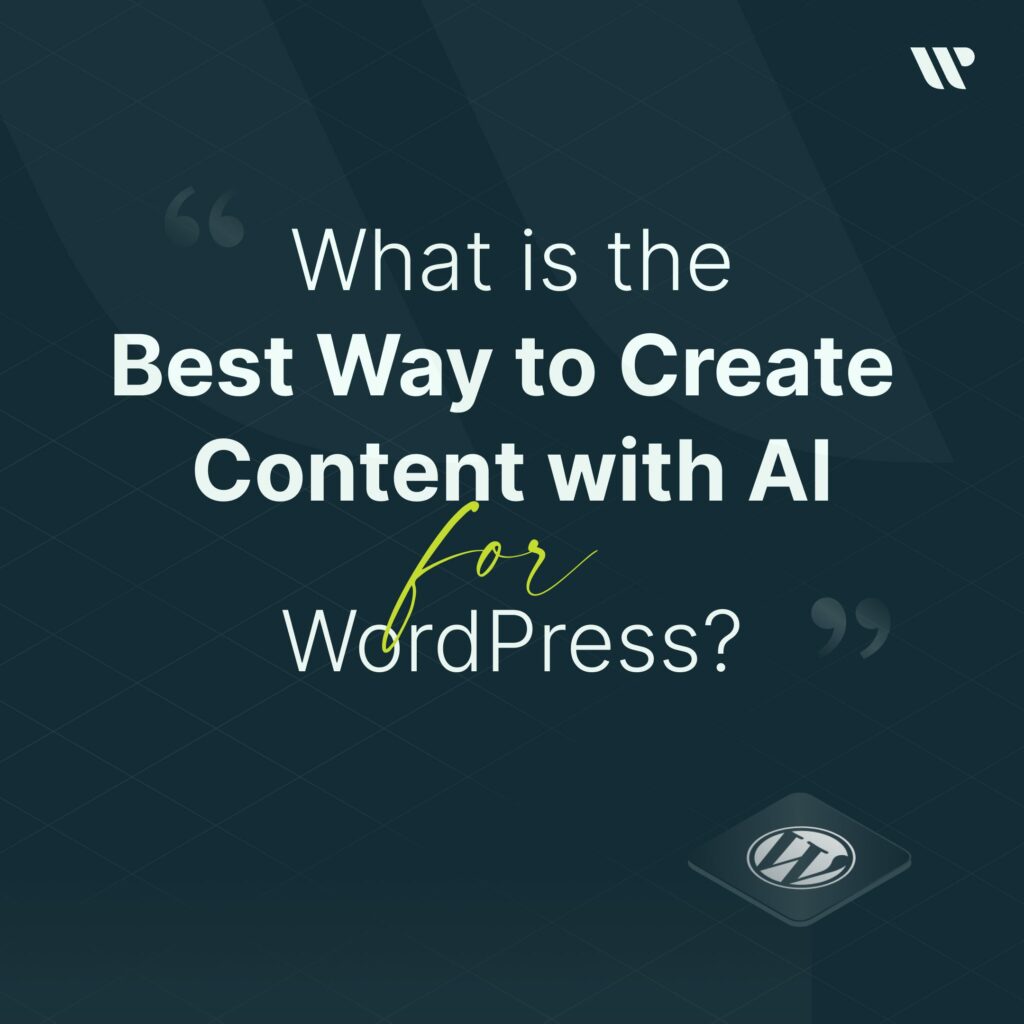Index
Speed of your website your customers or users do not want your site’s performance to decrease and your logins to slow down. As time goes by, photos, images, broken links, media files that remain unnecessary on websites that gain users and are constantly updated cause a slowdown on your site. This also causes your website to slow down a lot over time. In this article, let’s examine together the important details about maintaining your WordPress website.
So Why Should You Care To Maintenance Then?
Most of your users leave the sites before the website is opened when the loading time of your website is more than 5 seconds. Especially if you have an E-Commerce website where shopping is done over the Internet, your customers may hesitate to place an order. Perhaps you can reach more visitors by doing these treatments by taking just a few minutes. Therefore, doing maintenance on your website will be very useful for you in the long run. Click to review our Maintenance & Support Service.
Site opening time and provisions
Before mentioning the best page acceleration techniques, it should be noted that the opening times of websites and the general equivalents of these times have long been accepted as follows:
- 1 second or less: Very good
- 1 and 3 second range: Good
- 3 and 6 seconds range: Average
- 6 and 8 second range: Weak
- 8 seconds and longer: Very weak
Delete Unnecessary Plugins That You Don’t Use in WordPress
There are many plugins available on WordPress, paid or free. But if the remaining unnecessary plugins that you don’t use, other than those that you use necessarily, don’t October, those plugins will load those unnecessary plugins every time a visitor enters your web page, and you may experience an unavoidable slowness on your web page, and in addition, by deleting these unnecessary plugins, you can both free up disk space and contribute to site performance.
They are not loaded by WordPress and do not affect the performance or speed of your website. However, it is recommended that you delete all inactive plugins that you do not need. They take up space, can be used to hide malware, extend the security screening time, and it is possible that you accidentally activate them.

Combine Javascript and CSS for WordPress Page Load Time
In the ready-made designs you use, there may be unnecessary spaces and unnecessary codes in javascript and css files. This also causes you to slow down when entering your websites. The simplest method of this is if you run your website with the Google PageSpeed Insights tool, you will probably be informed about minimizing the size of CSS and JS files. With the articles and information provided by Google, you can do this maintenance manually.
But if you don’t have this much information and you are thinking about how to do it in the simplest way, my suggestion to you is Autoptimize. This plugin is a system that is very preferred by WordPress users and used because it is a little simple. If you can’t do it manually, you can do it using a plugin. Remember, you can have a faster website by manually performing javascript and css size reduction. You will feel the website speed a little less than you do manually using the plugin.
Optimize the Visual Dimensions for a Faster Website
The higher the mb size of the images that you use or will use on your website, the later your website will load. So how can we do this on WordPress? If you asked, I’ll tell you right away. A WordPress plugin that does this automatically is WP Smush.it it can reduce both the file size for existing media and everything uploaded to your site.
What is the WordPress Site Health Check Score?
WordPress Site Health check score is a feature that searches for general performance and security issues in WordPress and gives a health check score based on various tests. You can view your site health score by visiting the Tools “Site Health page in your WordPress admin area. WordPress powers more than 34% of all websites on the internet. Most people who build a website using WordPress are beginners and users without technical knowledge. The Site Health feature runs a series of tests to see if websites are working with the optimal settings and the latest server software.
Get a Better WordPress Hosting
Nothing affects the performance of a website more than a web hosting service. The choice you make for a website is the most crucial one. Your WordPress website may suffer from using an unreliable hosting company in a number of ways. They tend to use older software, they don’t have all the PHP modules, and there is no easy way for users to solve these problems. Choosing a WordPress hosting company with a proven track record gives you a solid platform to build your website.
Install SSL/HTTPS on WordPress
By encrypting the data transit from the server to the user’s browser, SSL secures your website. Websites with SSL support have a padlock icon in the address bar and utilize HTTP rather than HTTP in their URLs. Your website must have an SSL certificate installed in order to transition from HTTP to HTTPS. You can utilize a free Let’s Encrypt SSL certificate from the majority of our suggested WordPress hosting companies.
Keep WordPress Up to Date
WordPress is an open source software that is regularly maintained. Each new WordPress version brings new features, bug fixes and improves the security of your website. Most beginners are afraid that updating WordPress can disrupt their website. They expose their websites to security risks by failing to install WordPress upgrades.
Keep the WordPress Plugins and Theme Up to Date
Themes and plugins for WordPress are updated often, much like WordPress itself. To maintain your site updated, you must apply the latest updates as soon as they become available. Updates are used by plugins and themes to provide new functionality, correct bugs, and disable security risks. Installing updates is necessary to ensure that there are no known security flaws on your website. To install an update for a WordPress theme, visit the View “Themes” page. Additionally, you can manually update a WordPress theme.
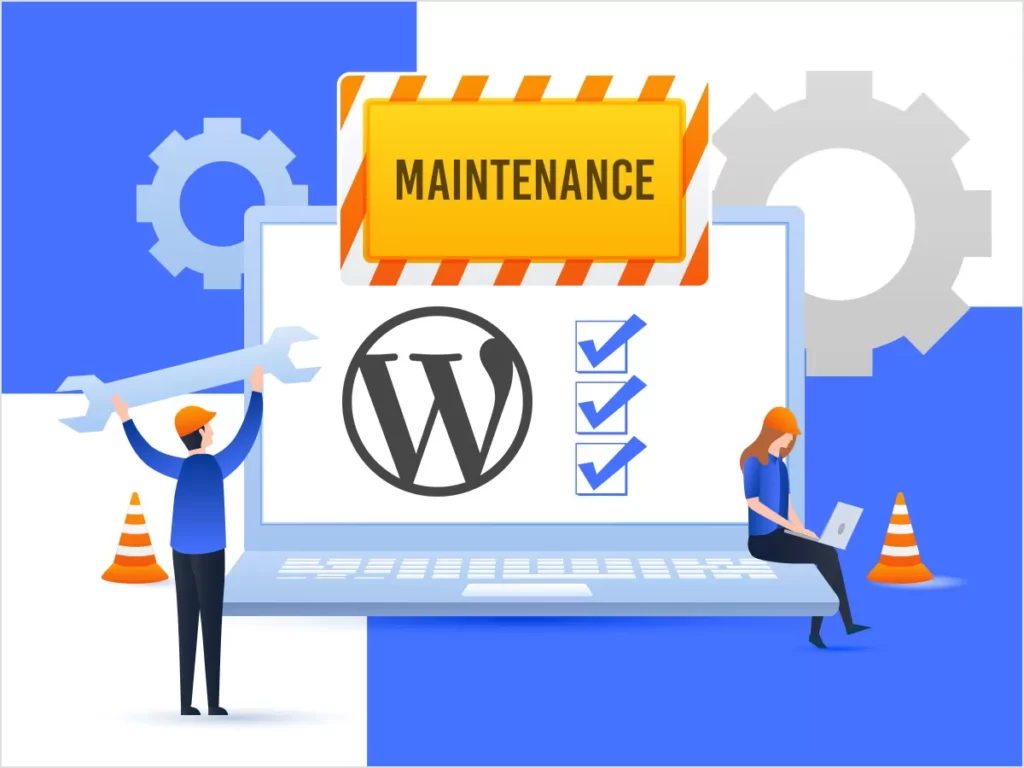
Use the Latest MySQL Version
WordPress uses a database to hold all of the material on your website. WordPress comes with built-in support for database management systems like MySQL. WordPress can securely save the data on your website if you use the most recent version of MySQL. Your website may act strangely if it is an earlier version. Make sure MySQL is running on your website using the most recent stable version. By selecting the information tab in the site health, you may find out what version of your database software you are using.
Use the Latest PHP Version
WordPress is written in the PHP programming language. It is a server-side language, meaning it runs on your hosting server to dynamically create WordPress pages. The most recent PHP version improves the speed of your website. It also offers compatibility with newly added features to WordPress plugins, some of which might not function properly without the newest version of PHP.
Keep WordPress Automatic Updates Enabled
WordPress is capable of automatically updating and installing the most recent security updates. Even though they are simplified versions, they are crucial to the security and safety of your website. Site owners do, however, have the option to disable WordPress updates automatically. Wp-config or an update management plugin can be used for this. Coding can be added to a PHP file to do this. Millions of websites automatically install these security upgrades. Make sure that automatic updates are turned on for your WordPress website in order to use these scheduled upgrades to keep your site safe.
Keep the Rest API Enabled
Developers can safely use HTTP requests to carry out operations on a WordPress website by utilizing the REST API provided by WordPress. In order to defend their websites against brute force attacks, many website owners block the REST API. However, since using certain WordPress plugins or third-party apps may require the REST API, site health does not advise doing this. To raise the health score of your WordPress website, make sure the REST API is enabled.
Install all the Necessary PHP Modules
PHP extensions and modules are extra libraries that boost the capabilities of the PHP programming language. For best results, WordPress suggests installing multiple PHP modules. The WordPress website has an inventory of extensions. While some of these extensions are suggested but not necessary, others must be made. It will be necessary for you to request that these extensions be installed by your hosting company. Installing them from the hosting panel is possible with certain web hosting companies (click for PHP PEAR Packages). But for newcomers, PHP might not be that simple. They must be set up in the ini file.
Disable WordPress Debugging Mode
WordPress comes with a built-in debugging mode that allows you to see if a plugin, theme, or custom code is throwing some errors. This feature is designed for use by developers or advanced users. It is not recommended to turn on WordPress debugging mode for a live website. WordPress can display alerts and notifications in the admin area that affect the user experience.